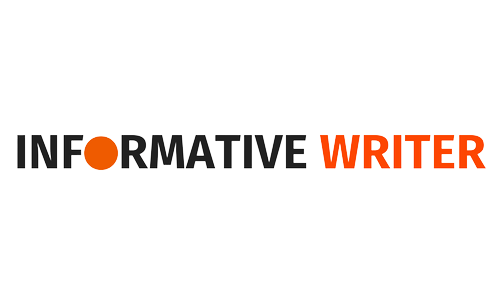Ensuring robust and reliable web applications is crucial in the quickly changing web development landscape. Playwright-like automation testing frameworks revolutionize web application testing. Microsoft’s open-source Playwright automation library automates browser-based tests on all major web browsers with plenty of tools. It mimics real-world user interactions on web pages, making it essential for developers who want to build perfect web apps.
The details of Playwright test HTML report creation are covered in this guide. We will start with the Playwright’s role in automated testing and how custom HTML reports improve test analysis.
Defining Playwright
Microsoft’s Playwright open-source automation library has grown popular for its comprehensive web testing capabilities. Its powerful toolset lets developers and testers automate Chrome, Firefox, Safari, and Edge interactions, including headless browser support. Playwright’s accuracy in simulating real user actions on web pages, like clicking links, filling out forms, and navigating between pages, is crucial in automated testing.
Here are some of the key features of Playwright –
- Cross-Browser Compatibility: Playwright supports testing across all major browsers using a single API. Without browser-specific code, applications work seamlessly across environments.
- Headless Mode: Headless testing allows automated tests to run in the background without a UI, which is essential for CI pipelines.
- Parallel Test Execution: Playwright can run multiple tests simultaneously, speeding up development and test suite completion.
- Auto-Wait Features: It intelligently waits for elements to be ready before acting, reducing flakiness and improving test stability.
- Rich Set of APIs: Playwright provides a rich set of APIs to handle various testing needs, including network requests, file uploads/downloads, and handling of complex asynchronous web pages.
- Debugging Tools: Playwright’s built-in screenshot, video, and tracing tools simplify test debugging.
The Need for Custom HTML Reports
Custom HTML reports in the context of automated testing, particularly with frameworks like Playwright, serve a critical role in enhancing the understanding, communication, and analysis of test results.
Here’s why custom HTML reports are not just beneficial but often necessary:
Enhanced Visualization
Custom HTML reports can include charts, graphs, and heatmaps, which default reports cannot. These visual aids can help teams analyze test results, spot trends, and identify issues. For instance, a custom graph showing the load time of different web pages under test can quickly highlight performance issues that require attention.
Custom Metrics and Detailed Insights
Every project has different needs and KPIs to track. Custom HTML reports can include these metrics for deeper insights than pass/fail. For instance, a team may track memory usage or API calls during testing. Custom metrics in reports can help explain the application’s test behavior.
Integration Capabilities
Continuous integration systems and project management dashboards are common in modern development workflows. Creating custom HTML reports that integrate with these tools streamlines workflow. For instance, a custom report could include links to log files stored in a cloud storage service or integrate with bug tracking systems to create tickets for failed tests automatically.
Accessibility and Shareability
Stakeholders without technical backgrounds can understand custom HTML reports better. These reports help team members, managers, and clients understand the testing process and make informed decisions by presenting data, concisely, and visually. Additionally, HTML reports can be easily shared and viewed across different devices without requiring specialized software, enhancing collaboration among team members.
Also, Check – Understanding the Future of Vehicle Registration and Titling
Tools and Libraries for Custom Reporting in Playwright
Custom HTML reports in Playwright tests require tools and libraries that extend the framework. These tools and libraries facilitate the generation, customization, and integration of test reports, making them more insightful and tailored to specific project needs.
Here’s an overview of some key tools and libraries that can be used for custom reporting in Playwright:
1. Playwright Test Runner
While not a separate tool, it’s important to highlight that Playwright’s test runner has built-in support for generating reports in multiple formats. Customization can start here by using the JSON output as a base for generating more complex HTML reports.
Use Cases: Generate basic reports in JSON format that can be transformed into custom HTML reports using additional tools.
2. Allure Framework
Allure is a flexible, lightweight multi-language test report tool that works well with Playwright and many other testing frameworks. It provides detailed reports and dashboards that are more visually appealing and informative than standard outputs.
Use Cases: Generate comprehensive test reports featuring execution timelines, test categorization, and environment information. Allure can be integrated into the Playwright testing process to produce reports that offer deep insights into the test execution.
3. Mochawesome
Although Mochawesome is designed primarily for use with Mocha, it can be adapted with Playwright, especially if you’re using Mocha as your test runner. It generates JSON and HTML reports that are stylish and easy to navigate.
Use Cases: Create visually appealing HTML reports with screenshots. Teams looking for an easy-to-digest report format can integrate Mochawesome with Playwright, but it may require some workaround.
4. ReportPortal
ReportPortal is an AI-powered test automation dashboard that provides real-time testing insights. It supports integration with Playwright through plugins or direct API calls.
Use Cases: Centralize test reports from Playwright and other tools in one dashboard. Useful for large teams and projects where aggregating test results and analytics in real time is crucial.
5. Puppeteer Reporter
Although originally designed for Puppeteer, Puppeteer Reporter can be adapted for use with Playwright, given the similarities between the two frameworks. It helps in generating custom HTML reports.
Use Cases: Generate detailed HTML reports with custom metrics and visuals. It requires some adaptation for Playwright but is a solid choice for teams familiar with Puppeteer.
6. Custom Scripts and Libraries
Developers can write custom scripts in Node.js for highly specific reporting needs, leveraging the Playwright API and other Node.js libraries (e.g., pug for templating and chart.js for charts) to generate unique HTML reports.
Use Cases: Tailor-made reports that fit the team’s needs, from specific data visualizations to integrating with other systems or workflows.
Consider your project’s needs, team technical proficiency, and customization level when choosing Playwright custom reporting tools and libraries. Combine Playwright’s capabilities with these tools to improve test report insight and utility.
How to Make Custom HTML Reports?
Building custom HTML reports for Playwright tests requires setting up your testing environment, designing, and generating the reports. This guide will walk you through the process, providing a clear path to enhance your test reporting with custom HTML reports catering to your needs.
Step 1: Setting Up Your Playwright Environment
- Install Playwright: Install Playwright in your project directory if needed. Use npm or yarn to install Playwright.
- Initialize Your Project: Start your Playwright project by running the initialization command. This will create a basic configuration file and some sample tests.
Step 2: Writing Playwright Tests
- Create Test Files: Create.spec.js or.spec.ts test files for JavaScript or TypeScript in your project directory.
- Write Your Tests: Develop your tests using Playwright’s API. Here’s a simple example of a test that navigates to a page and checks for a specific element:
Step 3: Generating Test Results in JSON Format
- Configure Playwright to Output JSON: Modify your Playwright configuration to use the JSON reporter, which will be the basis for your custom HTML report.
Step 4: Creating a Custom HTML Report Generator
- Design Your HTML Report Template: Create an HTML file that will serve as the template for your reports. Use placeholders for dynamic content populated from the JSON test results.
- Create an HTML Report Script: Create a Node.js script to read the JSON file, process test results, and generate an HTML report. Use ejs or handlebars for templating.
Step 5: Styling and Making Your Report Interactive
- Customize Appearance: Use CSS to make your report look good and easy to read. Consider adding interactive elements with JavaScript for a more dynamic report.
- Incorporate Charts and Graphs: For an enhanced visual representation of your test results, integrate charting libraries like Chart.js to display metrics such as test pass/failure rates or execution times.
Step 6: Automating Report Generation
- Implement Report Generation in Testing: Change your test scripts or CI/CD pipeline to generate the HTML report automatically after each test. Your reports will always include the latest test results.
- Distribute Reports: Email or host your reports on a web server so stakeholders can easily access them.
Also, Check – Revamping Your Wardrobe: Embracing the Trend of Wide-Leg Jeans for a Timeless Style
Best Practices for Custom HTML Reports in Playwright
Custom HTML reports for Playwright tests help teams monitor application health by making test outcomes more visible and understandable. Follow best practices to make these reports useful, accessible, and seamlessly integrated into your development and testing workflow.
Here are Playwright custom HTML report best practices:
1. Keep the Report Structure Clear and Intuitive
- Organize Information Logically: Make it easy for readers to find information in your reports. Utilize headings and sections to distinguish between the various sections of the report, and group related data together.
- Utilize Summary Views: Commence by providing a high-level overview of the test results, including the total number of tests that passed or failed and the coverage of all tests. This lets stakeholders quickly assess the application.
2. Use Visual Aids
- Leverage Charts and Graphs: Pie charts for pass/fail ratios and line graphs for performance over time can simplify data and highlight trends and issues.
- Use Color Coding: Use green for pass and red for fail to quickly communicate test results. This visual cue helps in rapidly identifying areas of concern.
3. Include Detailed Test Information
- Provide Test Details: For each test, include detailed information such as the test name, description, execution time, and outcome. Also, consider linking to the test script or related documentation for easy access.
- Error Messages and Screenshots: When tests fail, include stack traces and error messages for debugging. The context of test failure screenshots can help diagnose issues.
4. Make the Reports Accessible
- Make Reports Accessible: After each test run, hosting the reports on a web server or integrating them into your CI/CD pipeline will automatically generate and distribute them to stakeholders.
- Support Multiple Devices: Design responsive reports that can be viewed on smartphones and tablets to meet users’ needs.
5. Automate Report Generation and Distribution
- Test Workflow Integration: To ensure that reports are always current with the most recent findings, automate the creation of HTML reports as part of your test execution procedure.
- Automate Distribution: For example, you can set up systems to automatically send reports to the appropriate stakeholders using email alerts or project management tool integration.
6. Tailor Reports to the Audience
- Customize Content for Various Stakeholders: Acknowledge that various stakeholders might have varying interests in the report’s contents. Project managers may value summary statistics and trends, while developers need detailed error logs for debugging.
- Filter and Search: Make large reports easier to navigate by filtering and searching for specific tests or outcomes.
7. Secure Privacy
- Anonymize Sensitive Data: Make sure all reports contain sensitive information redacted or anonymized, particularly if available on public platforms.
- Secure Access: Establish security measures to limit who can access the reports, such as web-hosted report authentication.
Following these best practices will enable you to generate customized HTML reports for your Playwright tests that will meet the needs of different stakeholders and be both informative and helpful for debugging, ultimately improving the overall efficacy and efficiency of your testing process.
Even though Playwright has strong automated testing features, you can improve your testing strategy even more by integrating it with cloud-based testing platforms. One such cloud-based testing platform is LambdaTest.
With LambdaTest, you can carry out automated cross-browser testing on more than 3000 different operating systems and browsers. This integration can greatly increase your testing capabilities, guaranteeing that your applications work flawlessly on various browsers and devices.
Teams can attain greater test coverage, obtain real-time insights, and expedite debugging while upholding elevated performance and quality standards by utilizing LambdaTest with Playwright.
To enhance your test reports, use LambdaTest’s extra features, like automated screenshots and video recording. This can be invaluable for debugging and collaborating with your team.
Conclusion
Automated testing is a recommended practice and a requirement in web development to guarantee the dependability and quality of web applications. Playwright is a potent ally in this field with its extensive toolkit for automating browser-based tests. Teams can take their testing framework to new levels by implementing best practices, following the step-by-step instructions for creating custom HTML reports, and potentially integrating with LambdaTest. It helps identify and resolve issues faster and maintains the application’s health, ensuring it meets the highest quality and reliability standards.